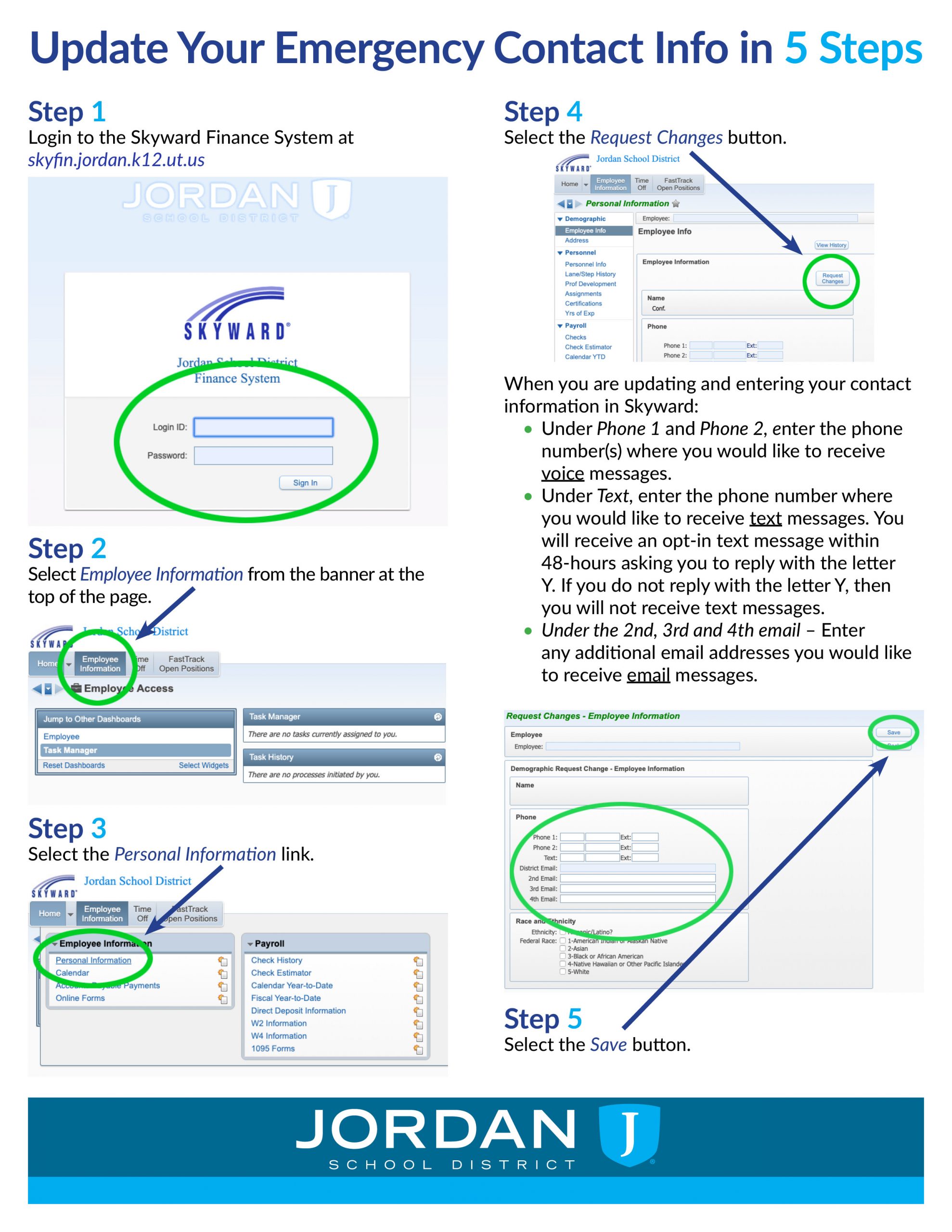Dear Employees,
Communicating effectively to employees when there is an emergency or other event that impacts the workplace is vital. That is why we are asking all employees to update their contact information in Skyward Employee Access.
It is important for you to know that in the future, along with voice messages and emails, we will be sending text messages to employees who choose to receive a text.
To update your contact information in Skyward Employee Access:
- Log in to the Skyward Finance System at skyfin.jordan.k12.ut.us
- Select “Employee Information” from the banner at the top of the page.
- Select the “Personal Information” link.
- Select the “Request Changes” button.
- Under “Phone 1” and “Phone 2”, enter the phone number(s) you would like to receive voice
- Under “Text”, enter the phone number you would like to receive text You will receive an opt-in text message within 48-hours asking you to reply with the letter Y. If you do not reply with the letter Y, then you will not receive text messages.
- Under “2nd Email”, “3rd Email” and “4th Email”, enter any additional email addresses you would like to receive email
- Select the “Save” button.
Thank you for supporting our efforts to enhance and improve emergency communications to all employees. Non-emergency communications will continue to be sent to your jordandistrict.org email address. If you have any questions or do not receive the opt-in text message after 48-hours, please contact the Information Systems Help Desk at 801-567-8737.