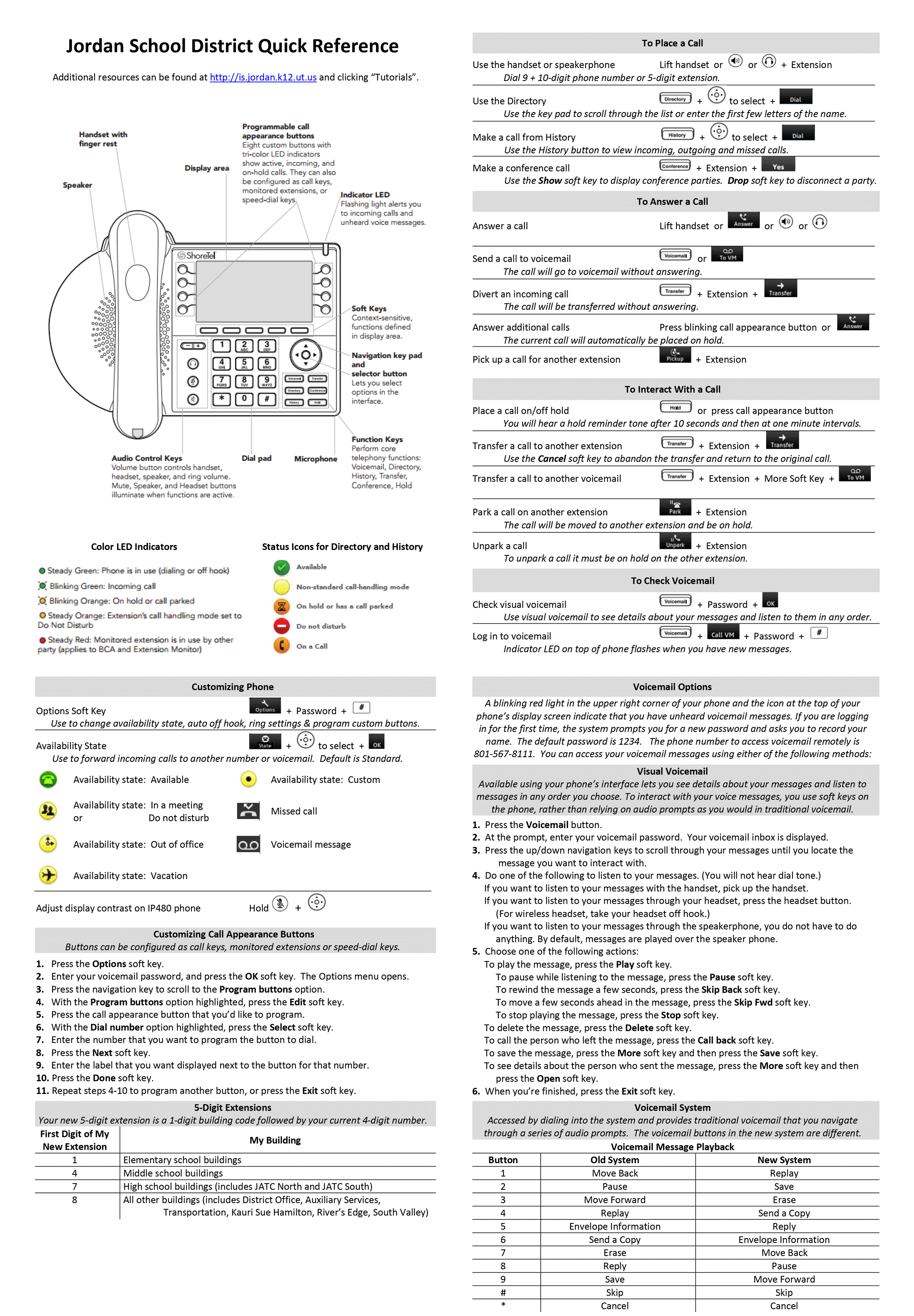 Have you ever needed to access your District voicemail when you’re out and about? Good News – you can access your District voicemail by dialing 801-567-8111. Once your call is connected you will be asked to enter your 5-digit extension and your password. You can then follow the prompts to retrieve your voicemails and/or change your Availability States.
Have you ever needed to access your District voicemail when you’re out and about? Good News – you can access your District voicemail by dialing 801-567-8111. Once your call is connected you will be asked to enter your 5-digit extension and your password. You can then follow the prompts to retrieve your voicemails and/or change your Availability States.
Speaking of Availability States, your phone has six availability state options. You are able to change the availability state of your phone, by selecting the button beneath the word State.
- Available – most phones default to this state. Calls are forwarded to voicemail after 4 rings, with a message that states you are “Not available, please leave a message”.
- In A Meeting – calls are forwarded to voicemail after 1 ring, with a message that states you are “In a meeting, please leave a message”.
- Out of Office – calls are forwarded to voicemail after1 ring, with a message that states you are “Out of the office, please leave a message”.
- Vacation – calls are forwarded to voicemail after 1 ring, with a message that states you are “Out of the office and will not be checking messages”.
- Custom – calls are forwarded to voicemail after 1 ring, with a message that states you are “Not available, please leave a message”.
- Do Not Disturb – calls are forwarded to voicemail after 1 ring, with a message you are “Not available, please leave a message”.
To customize a message for each state, press the # key and enter the voicemail password. Press the number key 7, then 2, and follow the prompts.
The name search, through the voice directory, allows parents and others to find your extension and talk to/or leave you a message. If you don’t record your name, during voicemail setup, parents and others will be unable to find your extension. To record your name on the phone – Press the # key and enter the voicemail password. Press the number key 7, then 6, and follow the prompts.
