This is a reminder that contracted employees should enter their own time off using Skyward's Employee Access whenever possible.
Here are instructions and guidelines.
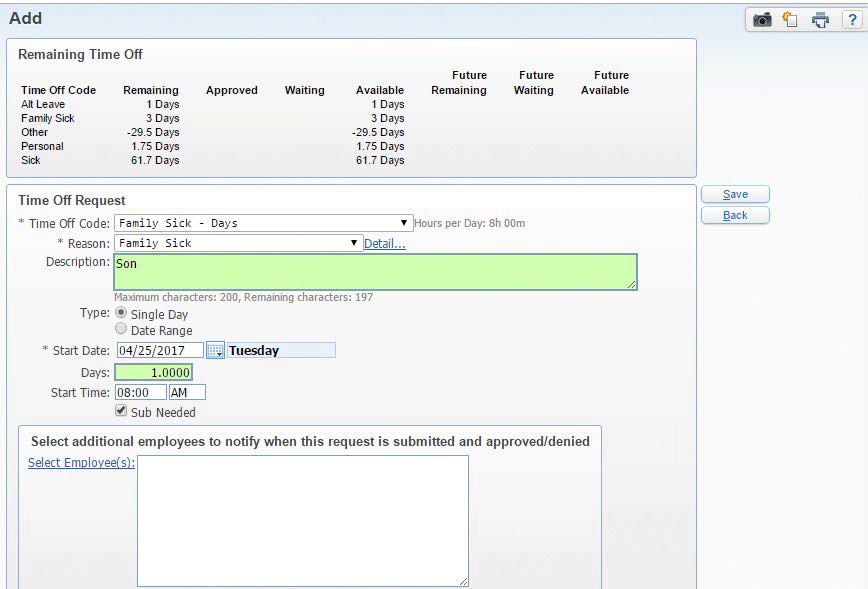 Go to jordandistrict.org. Pull down the Faculty & Staff menu. (Or go to the Skyward Gateway page.)
Go to jordandistrict.org. Pull down the Faculty & Staff menu. (Or go to the Skyward Gateway page.)- Click Jordan Employee Access. Enter your login and password.
- Click Time Off, then My Requests.
- Click the Add button.
- Select the Time Off Code.
- Select the Reason.
- Enter a Description, if needed.
- Select the Type of absence.
- Select the Start Date (or enter dates for a range of days).
- Enter portion of Day you will be absent.
- Enter a Start Time: (optional).
- Check the “Sub Needed” box if you need to go to AESOP (for teachers only).
- To notify others, click Select Employee(s): & an email will be sent.
- ***Click SAVE***
Any questions, call the Information Systems User Support Help Desk between the hours of 7 a.m. and 5 p.m. at 801.567.8737.
Portion of the Day Percentages & Notes
| 8 Hours = 1.0 | 6 Hours = 0.75 | 4 Hours = 0.5 | 2 Hours = 0.25 |
| 7.5 = 0.9375 | 5.5 = 0.6875 | 3.5 = 0.4375 | 1.5 = 0.1875 |
| 7.0 = 0.875 | 5.0 = 0.625 | 3.0 = 0.375 | 1.0 = 0.125 |
| 6.5 = 0.8125 | 4.5 = 0.5625 | 2.5 = 0.3125 | 0.5 = 0.0625 |
| 0.25 = 0.03125 |
- Make sure you enter a “relationship” in the description for Bereavement and Family Sick.
- Can request a previous day.
- Can delete a current or future date if not already approved.
- Can do a “negative day” to reverse a day not taken.
- For FMLA, contact HR.
- If “Sub Needed” box is checked, you will be linked to the AESOP login page when you click “Save” on your request. You will then need to login to AESOP to complete your substitute request.

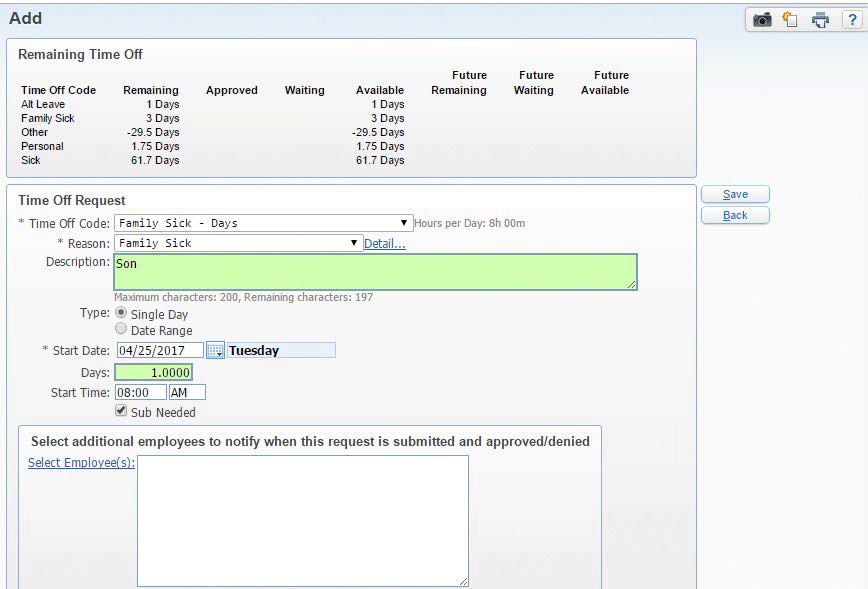 Go to
Go to